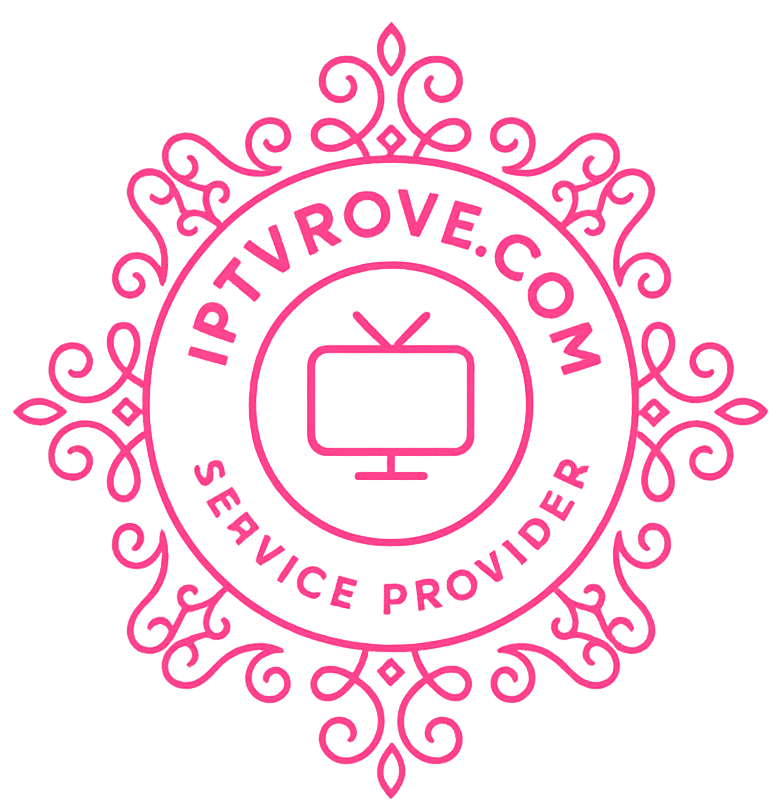Yes, you can watch IPTV on any modern Windows, macOS or Linux laptop either by loading your provider’s M3U or Xtream playlist into a free player such as VLC or IPTV Smarters, or by capturing the HDMI output of an external set-top box with a USB capture device. Both methods take only a few minutes once you have the right playlist and a solid internet connection.
Beyond choosing a player, you’ll need enough horsepower for HD or 4K streams, steady broadband, and the correct playlist format. This guide walks you through the lot: confirming ports, selecting a reliable Canadian-friendly provider, installing the right software, and, if you own a set-top box, routing its feed in via a capture card. We finish with fixes for buffering, audio hiccups and login errors so you can relax and enjoy the match.
Step 1 – Verify Your Laptop, Ports and Internet Are IPTV-Ready
Before you even think about playlists or playlists, make sure the laptop itself won’t choke on a high-bitrate hockey stream. A quick audit now prevents 90 % of the “Why is this buffering?” questions later.
Most recent notebooks meet the basics, but aim for:
- CPU: dual-core 2 GHz or faster (quad-core i5/i7 strongly advised for 4K).
- Memory: 4 GB RAM for 1080p; 8 GB+ for multitasking or capture-card work.
- Graphics: integrated GPU that supports H.264/H.265 hardware decoding. Discrete Nvidia/AMD GPUs are a bonus.
- Storage: 500 MB free for the player, plus extra if you’ll be recording.
Ports matter when you connect IPTV to laptop gear:
- HDMI-out for mirroring the picture to a big TV.
- USB-C / Thunderbolt 3 or plain USB 3.0 for external capture cards.
- Ethernet jack (Gigabit) preferred over Wi-Fi; if you must use wireless, choose Wi-Fi 5 or 6.
Network checklist:
- Run a speed test (simply Google “speed test”).
- Target 25 Mbps stable for HD, 50 Mbps+ for 4K/8K.
- If speeds swing wildly, plug in a LAN cable or move closer to the router.
Finally, confirm you have admin rights to install software and that your firewall isn’t blocking outbound ports 80, 443 or 8080 commonly used by IPTV servers.
Confirm Operating System Compatibility
Almost every mainstream OS has a solid player, but some apps are platform-specific.
| Operating System | Recommended Players |
|---|---|
| Windows 10/11 | VLC, IPTV Smarters, MyIPTV Player |
| macOS Monterey+ | VLC, IPTV Smarters DMG, Kodi |
| Ubuntu/Fedora | VLC, Kodi with PVR client |
| ChromeOS/Linux | Web-based player, VLC Flatpak |
Windows users may need the latest .NET runtime and Visual C++ redistributables; grab them from Microsoft’s official site if the installer complains.
Check Display & Audio Settings in Advance
Smooth playback depends on correct video timing. Set your laptop panel (or external monitor) to its native resolution—usually 1920×1080 at 60 Hz—or 3840×2160 if you own a 4K screen. Update GPU drivers via Windows Update, Intel Driver & Support Assistant, or the AMD/Nvidia control panels.
For sound, decide where the audio should land:
- Laptop speakers when you’re on the road.
- HDMI-out to TV or AV receiver for family movie night.
- Bluetooth headphones to avoid waking the baby.
Select the intended device in the OS audio mixer before launching the player; it saves juggling settings mid-episode.
Step 2 – Choose a Reliable IPTV Provider and Secure Your Playlist
Your laptop can only show what the back-end servers deliver, so picking a solid provider is half the battle. A legitimate service gives you an active M3U link or Xtream Codes login, an EPG URL for programme data, and responsive support when things go sideways. Skimp here and no amount of fancy hardware will stop stuttering streams or blank channels.
What to look for before you click “Subscribe”:
- Channel line-up that matches your must-watch list (sports, local news, bilingual feeds).
- Proven uptime and anti-buffer infrastructure—ideally branded servers, not generic reseller kits.
- Free trial or money-back window so you can connect IPTV to laptop and test in real conditions.
- 24/7 tech support via chat or ticket.
- Transparent refund and privacy policy, plus region-appropriate licensing.
| Provider | Strengths | Trial / Refund |
|---|---|---|
| ROVE IPTV (Canada) | 34 000 live channels, 8K/4K ready servers hosted in-country, real-time IT support | Free trial, 7-day refund |
| Provider B | Large VOD catalogue, multi-screen option | 24-hour test, 48-hour refund |
| Provider C | Budget pricing, flexible month-to-month | No trial, credit-back within 3 days |
Stick to providers that supply rights-cleared content; grey-market lists may upset your ISP or worse.
Request the Right Format (M3U vs. Xtream Codes)
M3U is a simple URL you paste into VLC. Xtream Codes adds separate fields—server, port, username, password—ideal for apps like IPTV Smarters that auto-sync the EPG. Ask support to issue whichever format your chosen player demands.
Example M3U:
http://portal.example.com/get.php?username=canuck&password=12345&type=m3u_plus
Example Xtream:
Server: http://portal.example.com:8080
User: canuck Pass: 12345
Save Credentials Securely
Pop the link into a password manager, not a public note. Leaked playlists get hammered by freeloaders and can trigger an automatic account ban. Back up the details offline so you’re not hunting emails during playoff overtime.
Step 3 – Install the IPTV Player That Fits Your Workflow
Software is the quickest way to connect IPTV to laptop viewing without extra hardware. Pick one app, install it, and you’re essentially plugging your playlist straight into the screen. Below are five popular options, each with its own perks and quirks.
VLC Media Player (Windows, macOS, Linux, Free)
Tiny download, zero bloat, plays almost anything.
- Grab the installer from
videolan.org, run it, and launch VLC. - Click Media → Open Network Stream.
- Paste your M3U link, hit Play.
- Tap Ctrl + L for the channel list; double-click a name to switch.
Pro tips: set Tools → Preferences → Input/Codecs → Network caching to 1000 ms for smoother hockey games; use Tools → Codec Info to diagnose buffering.
IPTV Smarters (Windows & macOS)
Great if you like a grid EPG and catch-up TV.
- Windows users: open Microsoft Store, search “IPTV Smarters Pro”.
- macOS: download the DMG from the vendor site, drag to Applications.
- Choose Login with Xtream Codes (or M3U) and enter your credentials.
You’ll get categories, VOD, series, parental pin options—all in a tidy interface.
MyIPTV Player (Windows Store)
A lighter Store-only app that lets you juggle multiple playlists.
- Install, then go Settings → Add new playlist and EPG.
- Toggle Refresh on launch so new channels appear automatically.
Kodi with PVR IPTV Simple Client
Ideal for power users who already have Kodi for add-ons.
- Go Add-ons → My Add-ons → PVR Clients and enable PVR IPTV Simple Client.
- Under Configure, paste your M3U and optional EPG URL.
- Restart Kodi; channels load in the TV section.
Enable timeshift for live pause—handy during overtime.
Web-Based & Chrome Extensions (Last-Resort)
Tools like “HLS Player” or “Native HLS Playback” let you paste an M3U in the browser. They’re fine for a quick test but lack hardware decoding and can chew battery, so treat them as temporary solutions rather than daily drivers.
Step 4 – Load Your Playlist or Xtream Codes and Start Watching
This is the moment where the streams actually hit your screen. Every player looks different, yet the login boxes all ask for the same four pieces of information:
- Server/Portal URL – the web address supplied by the provider
- Port – often
80,8080, or2095; some apps append it automatically - Username and Password – or a long token if you received an M3U link
Paste the values carefully (no trailing spaces) and press Login / Play. A successful handshake usually triggers a “Connection OK” toast and starts downloading logos, EPG data, and the full channel list. First-time loading can take a minute—let it finish.
Most apps have a separate box for the EPG URL. Drop it in, save, then refresh; the programme grid should populate with start-and-end times so you can see when the Blue Jays game begins.
Organise Channels and VOD Library
Trim the clutter for faster surfing:
- Mark favourites with a star or heart
- Drag-and-drop categories into a personal order
- Hide adult or foreign channels you’ll never watch
- Export the filtered list to a
.jsonor.csvbackup before reinstalling Windows
Enable Subtitles, Closed Captions and Audio Tracks
VLC: Subtitle → Sub Track → Add File or pick an embedded stream.
IPTV Smarters: tap the CC icon during playback to toggle captions and choose language. Many Canadian feeds carry both English and French audio; switch tracks to match your preference. A quick tweak here lets everyone who connects IPTV to laptop enjoy crystal-clear dialogue, regardless of hearing ability or mother tongue.
Step 5 – Connect an External IPTV Box to Your Laptop (HDMI/Capture Card Method)
Already running perfect through VLC? Great. But maybe you still own a MAG, BuzzTV or other set-top box tied to a family account and want your laptop to double as a portable monitor. Because almost every notebook ships with HDMI-out, not HDMI-in, you’ll need a USB capture dongle to bring that signal back into the computer. Once the loop is closed, you can watch, record or even livestream—no extra TV required.
Required Hardware Checklist
- IPTV set-top box with an active subscription and HDMI-out
- USB 3.0 or USB-C capture card (1080 p models start at $25; reliable 4 K units run $60–$120)
- High-speed HDMI cable (18 Gbps for 4 K)
- Optional powered USB hub if your laptop has limited ports
Physical Setup & Signal Flow
- Power down both devices.
- Connect the IPTV box’s HDMI-out to the Input side of the capture card.
- Plug the capture card into a blue-label USB 3.0 or Thunderbolt port on the laptop.
- Launch capture software—OBS Studio, PotPlayer or the utility bundled with the dongle—and select the new video device; set resolution and frame-rate to match the broadcast.
Displaying or Recording the Feed
Full-screen the preview window for instant viewing, or hit Start Recording in OBS to save highlights locally. Remember to switch the audio source to the capture card so commentary isn’t muted. Expect 100–250 ms of latency—fine for movies, a bit noticeable for gaming. If you later mirror the laptop to a TV, you’ve effectively built a DIY matrix that lets you connect IPTV to laptop, then onward to any screen in the house.
Step 6 – Fine-Tune Video Quality, Audio and Control Options
After the first victory lap, spend five minutes dialling-in picture, sound and ergonomics. Small tweaks inside your player or GPU driver often kill the last bit of stutter and make 4 K hockey look as sharp as the arena Jumbotron.
- Buffer depth: in VLC hit Tools → Preferences → Input/Codecs and raise Network caching to
1000–2000ms. IPTV Smarters is under Settings → Player Settings → Buffer Size. A larger value absorbs short bandwidth dips. - Aspect ratio & de-interlacing: old SD channels sometimes appear squashed. Cycle A in VLC or pick 16:9 / Stretch in Smarters. Enable de-interlace (Blend) for smoother legacy feeds.
- Hardware acceleration: turn on DXVA2 (Windows), VideoToolbox (macOS) or VAAPI (Linux). This off-loads H.265 decoding to the GPU, dropping CPU usage from 70 % to 15 % on most laptops.
- Audio sync: if commentary runs late, tap J/K in VLC (50 ms steps) or use Smarters’ Audio Delay slider.
Pair External Controllers and Remotes
Bluetooth remotes, Xbox/PlayStation pads or smartphone apps like Unified Remote let you flip channels from the sofa. Map spare buttons to Page Up/Down for rapid zapping and F9 for screenshots.
Mirroring the Laptop to a Larger Screen
Want stadium-size visuals? Plug an HDMI cable from your laptop’s HDMI-out to the TV, select the correct input, or cast wirelessly with Miracast, AirPlay or a Chromecast. Now you connect IPTV to laptop once and enjoy it anywhere in the house without juggling extra boxes.
Step 7 – Troubleshoot Buffering, Playback Errors and Login Issues
Even the slickest setup occasionally stumbles. When a channel freezes or the player refuses to log in, run through the common culprits below before reinstalling everything from scratch.
| Symptom | Likely Cause | Quick Fix |
|---|---|---|
| Video buffers every few seconds | Congested Wi-Fi, ISP throttling, low player cache | Switch to Ethernet; raise buffer to 1500 ms; change DNS to 1.1.1.1 |
| “Invalid URL” on load | Typo, expired subscription, wrong port | Copy-paste link again; confirm account status with provider |
| Channel list empty | Playlist format mismatch | Try M3U instead of Xtream (or vice-versa); update player |
| No audio | Wrong output device, codec clash | Set correct speaker in OS; toggle AAC → PCM in player settings |
| Playback stutters at 4 K | CPU decoding, weak GPU drivers | Enable hardware acceleration; update graphics driver |
Use a VPN Wisely
Some Canadian ISPs silently throttle IPTV traffic or block ports outright. A reputable VPN masks the stream, bypassing these roadblocks and restoring full speed.
- Choose a server near your city to minimise extra latency ( < 20 ms ideal).
- Enable split-tunnelling so only the player goes through the VPN, leaving banking or gaming apps on the regular connection.
- Re-test speed; if throughput drops below 25 Mbps, pick another node or switch protocols (WireGuard often outperforms OpenVPN).
Contacting Provider Support
Still stuck? Gather diagnostics before opening a ticket:
- Device model and OS version.
- Player name and version.
- Exact time and channel of the glitch.
- A short OBS or VLC log snippet.
Armed with that info, services like ROVE IPTV’s 24 / 7 engineering desk can pinpoint and resolve issues far faster than “It doesn’t work”.
Step 8 – Stream Responsibly: Security, Data and Legal Considerations
Streaming is painless when you keep it above board. Canadian copyright law lets you time-shift broadcasts you’ve paid for, but sharing or downloading unlicensed content can lead to takedown notices—or worse, malware. Stick to providers that can document carriage rights for every channel they sell.
Security checklist:
- Keep your player, OS and browser patched; codec exploits spread fast.
- Download apps only from the official store or publisher site—never “cracked” forums.
- Store playlists in an encrypted password manager; URLs often expose your login in plain text.
- Use a privacy-focused VPN when travelling or if your ISP is nosy, but avoid free VPNs that log traffic.
- Pay with credit card or PayPal so fraudulent charges are reversible; skip sketchy crypto-only sellers.
Ultimately, hardware and bandwidth are your responsibility. A secure, legal feed today keeps both the service and your laptop healthy tomorrow.
Ready to Watch?
Run through the checklist one last time:
- Laptop ✔ (specs, ports, drivers)
- Stable 25-50 Mbps connection ✔
- Legit playlist from a provider you trust ✔
- Player installed and logged in ✔
- Picture, sound and buffer tuned ✔
If each box is ticked, click Play and enjoy crisp, stutter-free TV—anywhere your laptop goes. Still hunting for a rock-solid Canadian service? Grab the free trial from ROVE IPTV and put these steps to work right now. Stream the next Leafs game at 4 K, binge VOD on the road, or mirror to the big screen without the cable bill headaches. Happy viewing!